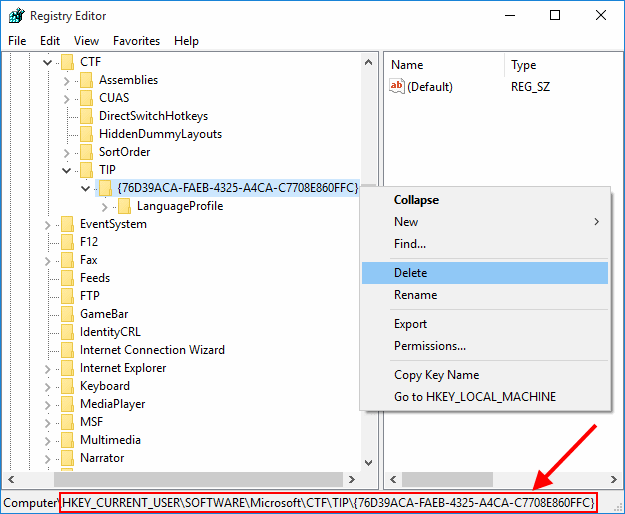PinyinTones has been tested on Windows 10 and works fine on a clean install. However, if you upgrade to Windows 10 and choose to keep your files, then the Windows 10 installer may disable PinyinTones.
To solve this problem, we need to remove the registry key that disables PinyinTones:
- Click the Start menu.
- Type regedit and press Enter.
- Click Yes at the prompt: "Do you want to allow this app to make changes to your PC?"
- Double-click on HKEY_CURRENT_USER to expand it.
- Keep expanding one level at a time until you've reached the path:
Note: This sequence of letters and digits is a unique identifier for PinyinTones. If you have more than one input method, then there will be more than one under TIP. Make sure to identify the one that matches exactly.
HKEY_CURRENT_USER\ Software\ Microsoft\ CTF\ TIP\ {76D39ACA-FAEB-4325-A4CA-C7708E860FFC} - Right click on {76D39ACA-FAEB-4325-A4CA-C7708E860FFC} and select Delete.
- Click Yes to the prompt: "Are you sure you want to permanently delete this key and all of its subkeys?"
PinyinTones should now be working. If it isn't, send me email and we can diagnose this problem further.